To Import an Equipment Map and Assign Node System IDs
So that the input
cables and lines can be assigned to each node as a connection, the
corresponding device identification (KKS or AKS etc.) must be assigned to the
individual node (nodes).
- Open the drawing Equipment.dgn. (This example was created using the BRCM_EU_EN project)
- Start the ID Manager (Detail Design). The ID Manager will display all source and destination addresses.
- Select .
-
In the XLS-Import dialog, click in the XLS file field and click
the Browse
 button to select the file.
button to select the file.
- In the ensuing dialog, select the EquipmentMap.xls file an click Open. (Folder ...\Configuration\WorkSpaces\BRCM Metric Example\WorkSets\BRCM_EU_EN\dgn\Detail Design\Documents).
- Type in Start (start line): 2.
- Type in End (end line) of a reading process: 300.
- The next step is to load the associated XML file for the interpretation of the Microsoft Excel table.
- Select the IMPORT_EquipmentMap.xml file (Folder ...\Configuration\WorkSpaces\BRCM Metric Example\WorkSets\BRCM_EU_EN\dgn\Detail Design\Documents).
- When the Review Differences dialog displays, accept the changes and click Update to import the file and return to the ID Manager.
- Select the T2 node and select Associate ID/Equipment from the Equipment Model menu.
- Place Equipment Node at T2 position.
- Result:
- Repeat the function for CPLV50, CPLV71, CPMV2 in the list.
- Finally press OK in the ID Manager and click Yes to save the changes.
- Use Update Database to save to database.